News
-

Tesla Could Be Planning to Support Apple Car Keys
Support for Apple Car Keys may now be more likely to come to Tesla vehicles, amid new evidence that the automaker is...
12/29/2025
16
-

Apple's iOS Roadmap: Looking Ahead From iOS 26.3 To iOS 27
Here's an iOS roadmap with leaked and expected features for iOS 26.3 through iOS 27.
12/29/2025
71
-

Apple Tested AirPods in Bright Colors
Apple reportedly tested a version of the first-generation AirPods with bright, iPhone 5c-like colored charging cases.
12/29/2025
32
-

Got a New Mac? Here Are Five Apps I Can’t Live Without
Whether you just got your first Mac or upgraded to a brand-new machine, it’s always helpful to get started on the right...
12/26/2025
191
-

Apple Plans to Expand iPhone Driver's Licenses to These 7...
In select U.S. states, residents can add their driver's license or state ID to the Apple Wallet app on the iPhone and...
12/26/2025
331
-

You Can 3D Print a Mockup of the iPhone Fold, With an...
Photos and video footage of a simple printed mock-up of an iPhone Fold gave us a decent sense of how the device might...
12/25/2025
306
-

iPhone 18 Pro Camera Sensors Look Set to be Made in the USA
At least some of the camera sensors for the iPhone 18 Pro look set to be made in the USA, at a Samsung plant in Austin,...
12/25/2025
341
-

Samsung Developing 'Wide Fold' with iPhone Fold-Like Design...
Samsung is working on a new foldable smartphone that's wider and shorter than the models that it's released before,...
12/25/2025
284
-

iPhone Air 2 Could Still Launch Next Year
Apple's next-generation iPhone Air could still launch in the fall of 2026, according to the Weibo leaker known as "Fixed...
12/25/2025
315
-
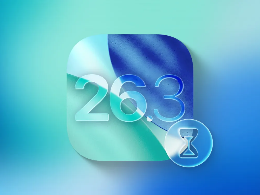
iOS 26.3 Release Date: Here’s When the Next iPhone Update...
Apple’s first iPhone update of the new year will be iOS 26.3, which just recently debuted in beta. Here’s the expected...
12/24/2025
675
-

iPhone 18 Pro Launching Next Year With These 12 New Features
While the iPhone 18 Pro and iPhone 18 Pro Max are not expected to launch for another nine months, there are already...
12/24/2025
504
-

iOS 26 Lets You Customize Liquid Glass on Your iPhone,...
iOS 26 launched in the fall, but with 26.1 and 26.2 updates it added more tools for customizing the new Liquid Glass...
12/24/2025
457
-

Apple to Allow Alternative App Stores and More on iOS in...
Due to regulatory action, Apple has agreed to allow alternative app stores, third-party payment systems for in-app...
12/24/2025
477
-
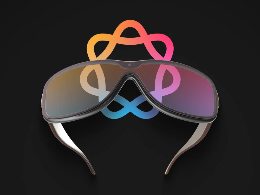
Tim Cook’s ‘Top Priority’ Product Could Finally Take Shape...
Next year will bring a huge lineup of 20+ new Apple products. And the unveiling of Apple Glasses could be a key step...
12/23/2025
361
-
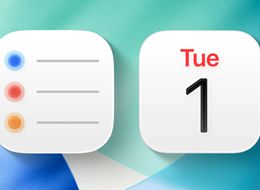
iOS 26’s Reminders App Got a New Feature Inspired by...
One of the most overlooked recent changes is an iOS 26 feature inspired by Apple Calendar that’s perfect for travelers:...
12/23/2025
471
-

iOS 26.3 Brings AirPods-Like Pairing to Third-Party Devices...
The European Commission today praised the interoperability changes that Apple is introducing in iOS 26.3, once again...
12/23/2025
781










